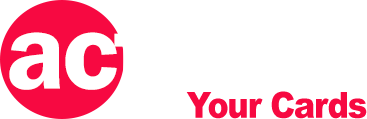How to Access your CenturyLink Router Login

CenturyLink allows its wireless customers to reset their Wi-Fi Name or SSID and Password or Security Key over the web. To connect devices to the CenturyLink wireless network like routers or modems it is important to know Wi-Fi login credentials. You can view the info and even change the login by accessing your CenturyLink router or modem’s wireless settings.
How to Log In CenturyLink Wireless Router
Sometimes, the default user Id and passphrase of your wireless setting are either confusing or not so easy to remember. Hence, CenturyLink provides the users with the option to change the wireless SSID and Security Key (password) on their CenturyLink Router or Modem and replaced them with their desired login.
If you have a CenturyLink modem or router, you can start the procedure by logging in to the user interface of that wireless device. Here a short guide is given below.
- Turn on your CenturyLink Wireless Router or Modem
- Connect a device like a computer, laptop, or tablet to the internet with the modem network using the Wi-Fi or an Ethernet cable.
- Open a web browser on the connected computer and go to this web address 192.168.0.1
- Log in to your Wireless Router using the Admin Username and Password on the Modem GUI Login page.

- Click on the “Wireless Setup” to enter into your Wireless Schedule interface.
- Select 2.4 GHz or 5 GHz if you have the option at the upper left corner of the page. As some models have only one frequency option.
Note that the administrator user login credentials are different from your Wireless SSID and Security Key. If you have not changed the default setting earlier, you can find it on your modem/router’s sticker.
How to Change CenturyLink Wi-Fi Name or SSID
Once you logged in to your CenturyLink Modem Login page, you can change your Wiress SSID Set Up or Security for your 2.4 GHz or 5 GHz network on your dual-band router. For that, you can proceed with the following steps.
- After choosing your network frequency on the Wireless Schedule page, click on the “SSID Setup” from the left-hand side under the ‘Basic Settings’.
- Select the SSID (Network Name) from the list. It is generally the first option of the drop-down list. You can also find the name on your modem or router’s level.
- If your SSID is not enabled, select the “Broadcast SSID” checkbox to activate the network.
- Type your desired SSID network name without any space. The name is public and visible to others. So, choose it wisely avoiding password hints or any sensitive information.
- Lastly, click on the “Apply” button to save the changes.
Also Read
Access Avant Credit Card Login Account
Manage your Credit One Cards Login Account
How to Change CenturyLink Wi-Fi Password or Security Key
If you wish to reset your CenturyLink Wireless Router or Modem Network password, you have to log in to your CenturyLink Wireless. And then go to the Wireless set up page and select the network frequency between 2.4 GHz and 5 GHz as described above. After that, you will need to
- Click the “Wireless Security” option just below the ‘Basic Settings’ on the left-hand side of the page.
- Select the SSID Network Name, usually, the first option of the drop-down list. The Id can also be found on the side or bottom of your router.
- Then, select the security type displayed on the equipment level.
- Choose the “Both” option for the encryption type field.
- The 4th step is ‘Enter security key/passphrase’ where you have to select the second option, “Use Custom Security Key/Passphrase”
- Create an 8-63 characters long password following the password tips
- Click the “Apply” button to save the changes and complete the process.
After changing your CenturyLink Wireless Router Modem Login Passphrase or Security Key, you always can return your default password which is printed on your router level.
To do so, take the same procedure as you follow for changing the network password. Just in the fourth step, choose the first option, “Use Default Security Key/Passphrase” instead of the custom one.
Contact Information
CenturyLink Customer Service Phone Number: 866-642-0444